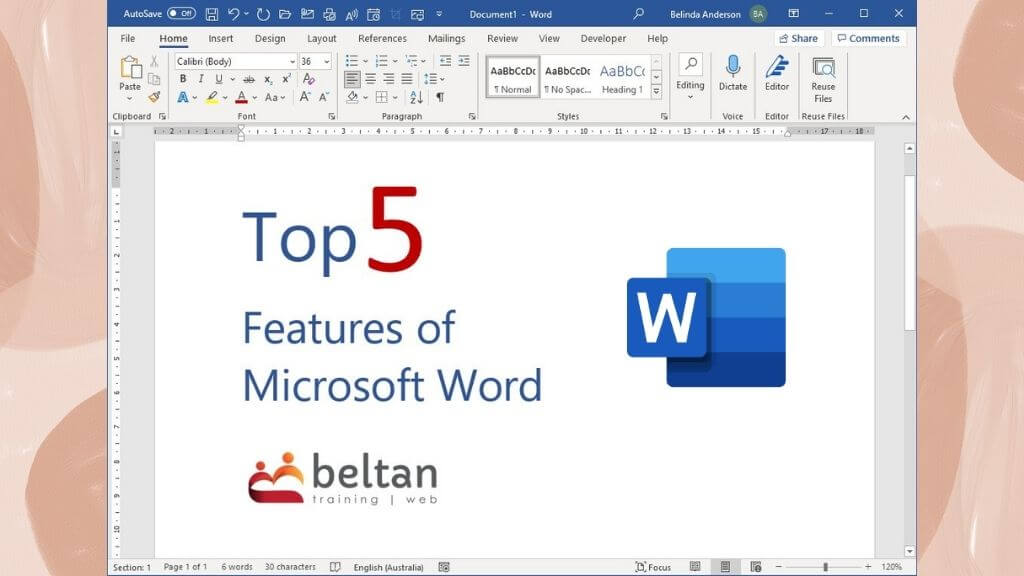When it comes to computer training sessions, Microsoft Word is often left out of the planning process. Most people know that Word provides those basic word processing functions, so the idea of running training sessions around Word is often disregarded.
"We all know how to type up a document and print it."
Microsoft Word has plenty of amazing features which many users are not aware of and can make your daily tasks a lot more efficient.
Not only do you want to know how to use the wide range of features but it is important that users know how to troubleshoot formatting issues. If I had $1 for every time someone has attended training and said they experience issues with alignments, numbered lists or even the simple task of moving an image, I’d be ready to retire.
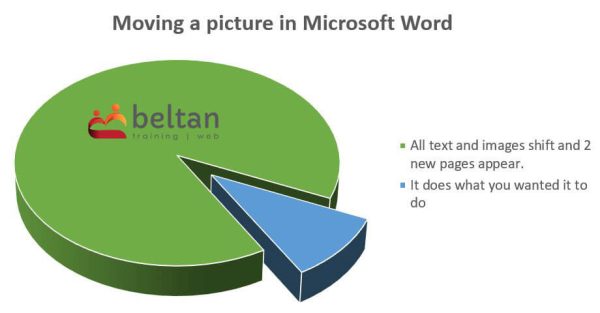
Let’s have a look at my top 5 features of Microsoft Word that every user should know.
#1 Mail Merge
Mail merge is one of those functions that can scare people off a little. But it’s functionality and the speed in which you can produce content in bulk is phenominal.
A mail merge allows you to “merge” data such as a list of contacts containing address details, account balance, due dates, really whatever data you are working with, and combine that with a document template or layout of your own choice. The information is then merged together to create individual documents for each and every record in your data.
This is one of the features from my early working days. We used to do a traditional “mail out” to EVERY school in Australia. We used a template to print out a 1 page letter to each and every school complete with the Principal’s details, school name and address and were able to achieve this with minimal effort.
With traditional posting of letters becoming far less common, we’ve moved to email. If you’ve ever sent an email and then opened it from your Sent Items only to resend the same email to another recipient then you need to explore the ability to mail merge to an email. It sends out a customised individual email to every record in your data set. Huge time saver!
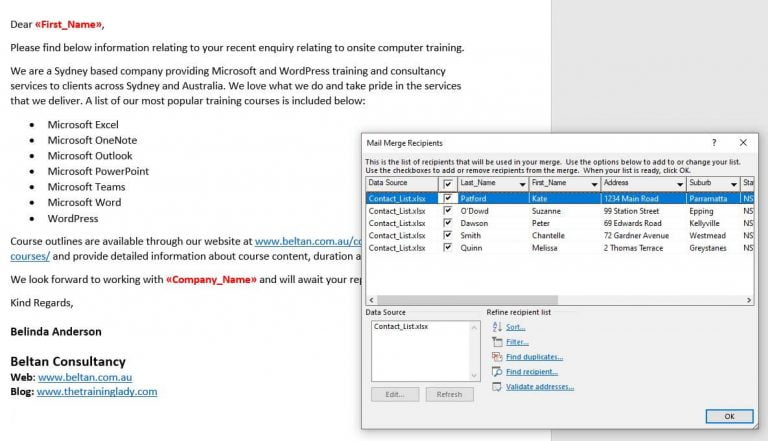
If you’d like to see how easy this process is, check out our training blog article on how to send bulk emails using mail merge in Word.
We incorporate the Mail Merge function into both the following courses:
#2 Headers & Footers
Anyone working with a long document is potentially going to need to include page numbering, copyright information or other relevant details. How can you add that information across dozens of pages with minimal fuss?
Headers and Footers is how. The ability to customise the information, including details such as date and time, author information, copyright notices, and page numbering makes this process simple and efficient.
The header and footer feature even lets you get as specific as having different header and footer content for odd pages versus even pages within the document.
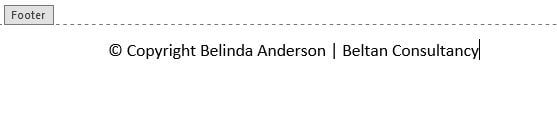
We’ve also written an article on how to add a header and footer to a Word document.
We incorporate the Headers & Footers feature in the following course:
#3 Styles
This one always makes people smile when I teach this in our Word courses. Styles provide a simple way to apply consistent formatting across content within a document. It doesn’t matter if your document is 5 pages, 50 pages or 500 pages. Having to change font styles, size or styling at any stage down the track can be time consuming.
There are numerous built-in Styles you can use within Word which then allow you to customise the style settings to suit your own preferences or business style guides. When you need to make a change, simply update the Style settings to see the change applied across the entire document.
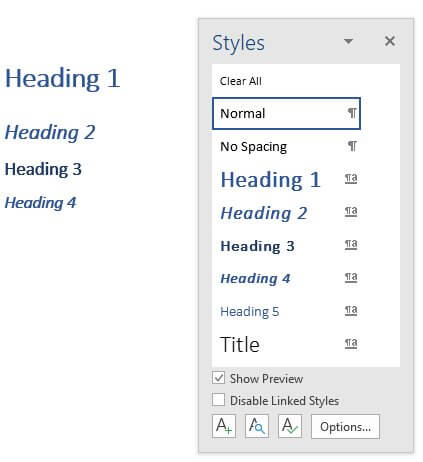
Find out more information about styles in our training blog article called Introduction to styles in Microsoft Word.
We incorporate the use of Styles in the following course:
#4 Templates
There are a few ways that users can work with templates within Word. Yes you can go into the templates gallery and access any number of pre-made Word document templates designed and created by Microsoft.
What about when you have documents which staff must complete or fill-in on a regular basis? Just because a file has the name “template” in the file name doesn’t mean it is a true template.
The biggest advantage of a template is the fact you are able to create a consistent message or style across a document which CANNOT be overwritten. That’s right, if someone opens and uses a template and clicks Save, your original template file is safe and sound and will remain unchanged.
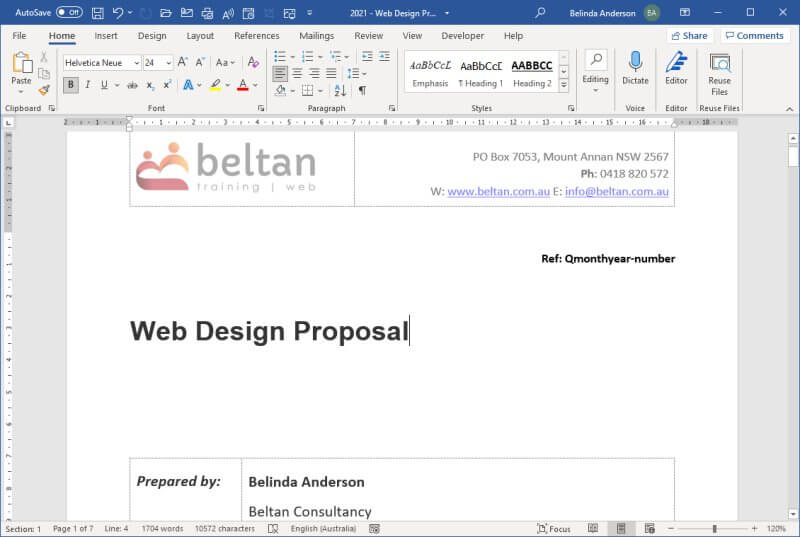
We work with Templates in the following course:
#5 Table of Contents
Last but certainly not least is the Table of Contents function. This is a genuine added bonus of using Styles in Word.
You can easily create your own table of contents using the headings throughout your document and include page number references. The table of contents links through to each heading which gives you the added bonus of being able to update the table of contents at any time. Any changes to headings or page numbers will be refreshed and updated.
The table of contents automatically pulls the new information in and adds it to the table of contents.
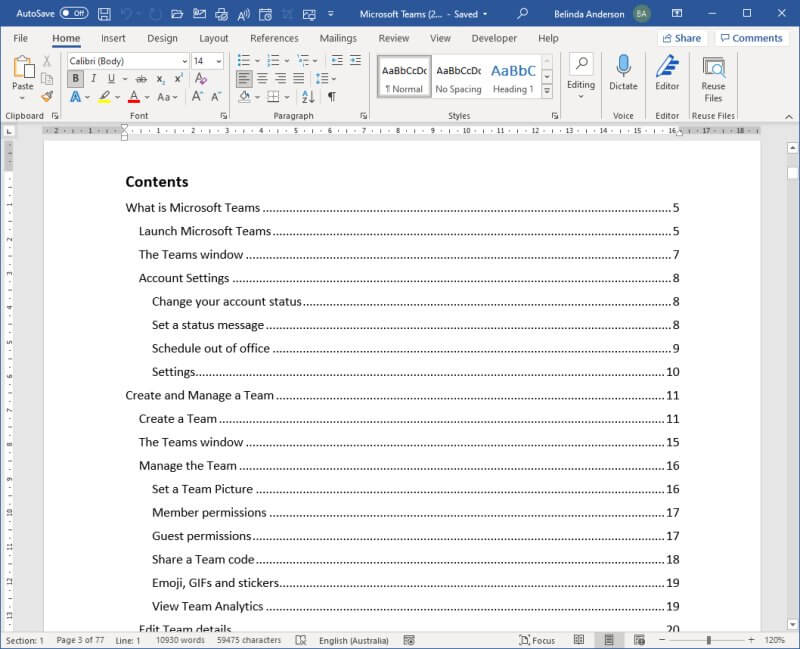
Get started with the steps to create a table of contents via our training blog: Create a Table of Contents in Word
We work with creating a Table of Contents in the following course:
What next?
That finishes off my list of the top 5 features you should explore in Microsoft Word. If you’d like to learn all the tips and tricks for using Microsoft Word to it’s full potential, be sure to check out our courses available online or face to face.