Advanced Word Training
Microsoft Word Advanced Courses
Master complex features with our one-day course.
Our advanced Word training course provides users with extended skills to master complex features and efficiently create professional documents.
Explore features designed to streamline workflows and improve your productivity when working with Word documents.
Explore advanced word processing techniques.
Gain practical skills from our experienced trainers/website designers. Experience one on one training or have colleagues join you in a private training session.
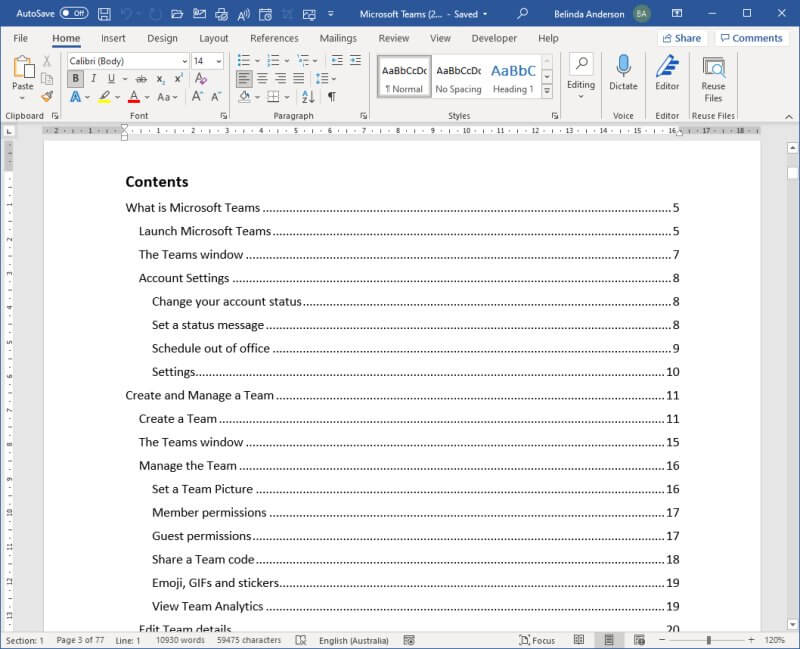
Advanced Word Training
Who is this course for?
This course is designed for those who are comfortable using most features of Microsoft Word however would like to begin using some of the more advanced tools such as master documents, footnotes and endnotes, building blocks, automatic table of contents, cross-references and macros.
Course Description
Microsoft Word Advanced is part of a 3-level study program. This course aims to extend participants understanding and knowledge of Microsoft Word beyond basic document creation so that they can create and work with features such as SmartArt, indexes, master documents, interactive fields and much more.
Learning Outcomes
At the completion of Microsoft Word Advanced you should be able to:
- create and work with SmartArt
- create and work with tables of contents and indexes in long documents
- create and work with master documents
- insert and edit footnotes and endnotes
- create, use and delete bookmarks and cross references
- create and use building blocks
- use the features of Word to work collaboratively with others
- understand and use the tracking features
- create and remove protection for your document
- understand, insert and work with fields in a document
- create and work with electronic forms
- create and work with macros
Prerequisites
Microsoft Word Advanced assumes reasonable knowledge of the software as well as a general understanding of personal computers and the Windows operating system environment.
Course Duration
The Microsoft Word Advanced course is run over one-day but can be customised to suit your needs.
Course Overview
SmartArt
- Insert a SmartArt graphic
- Insert and Indent Text
- Change the style and colours
- Change the SmartArt layout
- Add more shapes to SmartArt
- Resize SmartArt
Long Documents
- Insert a Table of Contents
- Navigate with a Table of Contents
- Update Page Numbers
- Update a Table of Contents
- Customise a Table of Contents
- Format a Table of Contents
- Mark Index Entries
- Create an AutoMark File
- Remove Marked Entries
- Generate or update an Index
Master Documents
- Understand Master Documents
- Understand Subdocuments
- Create a Master Documents
- Create Subdocuments
- Work with Master Document Views
- Insert Subdocuments
- Format a Master Document
- Edit Subdocuments
- Merge or Split Subdocuments
- Delete Subdocuments
- Build a Table of Contents
- Print a Master Document
Footnotes and Endnotes
- Insert or locate Footnotes & Endnotes
- Change the number format
- Convert Footnotes and Endnotes
- Delete Footnotes and Endnotes
Bookmarks and Cross References
- Create a bookmark
- Navigate with bookmarks
- Delete a bookmark
- Create cross-references
- Delete cross-references
AutoCorrect
- Use AutoCorrect
- Add AutoCorrect Entries
- Use Math AutoCorrect
- Use AutoFormat
- Use AutoFormat as you type
Building Blocks
- AutoText versus Quick Parts
- Insert a Building Block
- Create a Quick Part
- Save Building Blocks
- Insert Quick Parts
- Edit and delete building blocks
Document Proofing
- Proofread your document
- Use Proofreading marks
- Disable Spelling & Grammar checking
- Use the Thesaurus
- Set a different proofing language
- Translate selected text
- Set the default language
- Create a custom dictionary
- Disable and enable a custom dictionary
- Remove a custom dictionary
Work Collaboratively
- Co-authoring documents
- Share a document
- Open a shared document
- Insert and work with comments
- Print comments
Track Changes
- Enable and disable Tracked Changes
- View simple markup & all markup
- Use Comments in Tracked Changes
- Show and Hide Markup
- Advanced Tracking Options
- Accept and Reject Changes
Compare Documents
- Select documents to compare
- Accept and reject changes
- Save the Revised Document
Protect Documents
- Make a document Read-Only
- Work with a Read-Only document
- Restrict Formatting
- Work with Formatting Restrictions
- Restrict Editing
- Make Exceptions
- Turn off Document Protection
- Apply an Open Document password
- Apply a Modify Document password
Document Fields
- The Field Dialog box
- Insert a Document Information Field
- Set Field Properties
- Show and Hide Field Codes & Shading
- Insert Formula Fields
- Insert a Date and Time Field
- Lock and Unlock Fields
- Apply a Number Format
- Understand Interactive Fields
- Use a Fillin Field
- Type Field Codes in a Document
- Activate Interactive Fields
- Insert an Ask Field
- Use Ref to Display Bookmarks
- Activate Fields Automatically
Electronic Forms
- Create a form layout
- Understand Content Controls
- Display the Developer Tab
- Insert Text Controls
- Set Content Control Properties
- Insert different Control types
- Insert Formulas
- Protect and Save a Form
- Use an Electronic Form
- Edit a Protected Form
Macros
- Setting Macro Security
- Saving a document as Macro-Enabled
- Recording a Macro
- Running a Macro
- Assign a Macro to the toolbar
- Assign a Keyboard Shortcut to a Macro
- Editing a Macro
- Creating a Macro Button Field
- Copy a Macro
- Delete a Macro
Course Inclusions
Skills Analysis
Take advantage of our free online skills analysis prior to your training to ensure have are undertaking the correct course.
Certificate
After completing the course you’ll receive a certificate to show off your new-found knowledge and skills.
We come to you
To save your business time, money and unnecessary travel, we come to you, delivering our training at your premises.
Hands-on training
We’re big believers in hands-on learning so you’ll be on a computer and building your skills in real-time.
Email Support
Access unlimited support following your training course to build on your learning and ask any burning questions.
Real-world examples
You'll work through real-world examples to reinforce learning and increase your confidence.
Course Pricing
Our bespoke training courses allow you to pick and choose the content for your session. We provide a cost-effective way of training small teams or larger groups.
Pricing as of 1st April 2024. All prices are including GST.
| Number of participants |
Face-to-Face Cost per day |
Online Cost per day |
|---|---|---|
| 1 participant | $660.00 inc GST | $605.00 inc GST |
| 2 participants | $836.00 inc GST | $781.00 inc GST |
| 3 participants | $1,012.00 inc GST | $957.00 inc GST |
| 4 participants | $1,188.00 inc GST | $1,133.00 inc GST |
| 5 participants | $1,364.00 inc GST | $1,309.00 inc GST |
| 6 participants | $1,540.00 inc GST | $1,485.00 inc GST |
Contact us for pricing with 6+ participants.
Face-to-Face Costs include travel by our trainer to your premises within the Greater Sydney region.
Pricing will be confirmed at the time of your booking enquiry.
Related Courses

Word Introduction
- 1 day course duration

Word Intermediate
- 1 day course duration
