Microsoft Word Intermediate
Instructor-Led Microsoft Word Training
Expand your skills using Word with our one-day course.
Our Word Intermediate course will expand your skills in the use of additional features including styles, using templates, section and page breaks, headers and footers and additional mail merge techniques.
Take your Word skills to the next level and improve your productivity. Remember: you don’t know what you don’t know!
Discover new features and how to best utilise them.
Gain practical skills from our experienced trainers with real world examples and lots of tips and tricks.
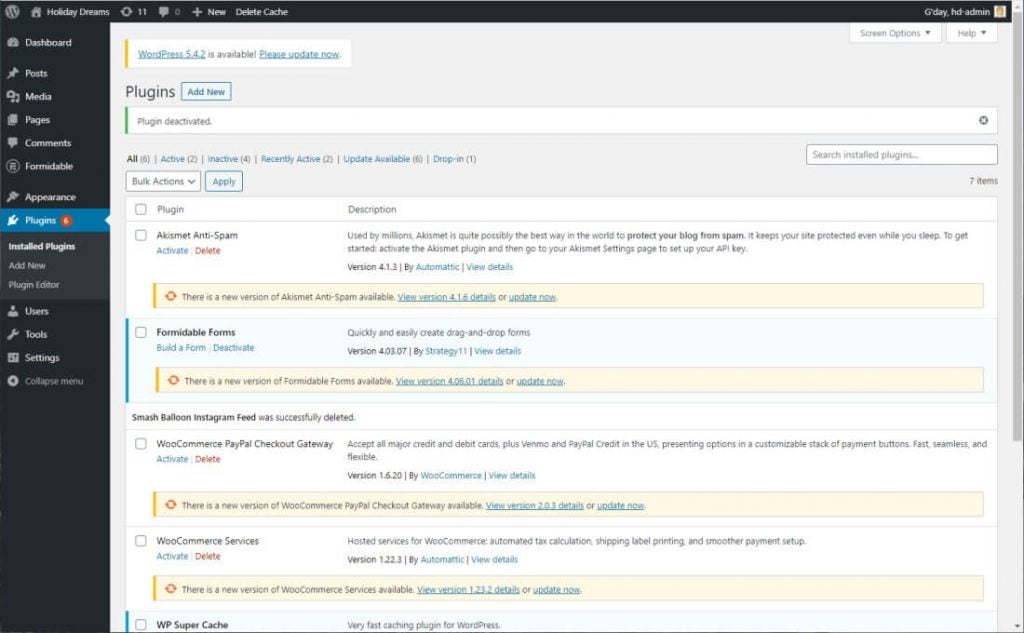
Experience one on one training or have colleagues join you in a private training session. Our course are available in-person or online.
Microsoft Word Intermediate Course
Course Description
Microsoft Word Intermediate is part of a 3-level study program. This course aims to enhance existing skills by covering more specific documentation creation aspects such as working with multiple documents, formatting tables, tabs, lists, merging, section breaks, templates and more.
Learning Outcomes
At the completion of Microsoft Excel Intermediate you should be able to:
- work with document techniques
- use a range of formatting techniques
- work with Word options and document properties
- create and apply styles
- create and work effectively with themes
- create and use templates
- learn how to work with section breaks
- insert and work with headers and footers in a document
- perform various merging tasks
- insert and work with text boxes
- use table features to improve the layout and format of tables
- enhance and correct pictures
Prerequisites
Microsoft Word Intermediate assumes a basic understanding of the software. It would also be beneficial to have a general understanding of personal computers and the Windows operating system.
Course Duration
The Microsoft Word Intermediate course is run over one-day but can be customised to suit your needs.
Course Overview
- Open multiple documents
- Switch between open documents
- View Side by Side
- Synchronised scrolling
- Understanding Columns
- Create Columns of text
- Insert Column Breaks
- Apply First Line Indents
- Apply Hanging Indents
- Apply Right Indents
- Controlling Widow and Orphans
- Apply Hyphenation to Text
- Insert a Drop Cap
- Revealing Formatting
- Personalising Word
- Setting Display Options
- Understanding File Locations
- Setting Save Options
- Viewing Document Properties
- Updating Document Properties
- Apply Paragraph and Character Styles
- Creating a Quick Style
- Create a Paragraph or Character Style
- Apply Custom Styles
- Rename and Delete Styles
- Import and Export Styles
- Apply a Theme
- Modify Theme Colours and Fonts
- Create a Custom Theme
- Reset a Theme
- Use a Sample Template
- Create a Template
- Attach a Template to a Document
- Tips for Developing Templates
- Understanding Section Breaks
- Insert different types of Section Breaks
- Inserting Headers and Footers
- Inserting a blank Header or Footer
- Switching between Header and Footers
- Inserting custom Headers and Footers
- Create a Recipient List
- Add, edit and delete Records
- Insert fields
- Typing the Letter
- Previewing the Merge
- Completing the Merge
- Excluding Recipients
- Sorting Recipients
- Draw, select and resize Shapes
- Move, align and rotate Shapes
- Group and arrange Shapes
- Apply formats to Shapes
- Apply Shadow or Reflection Effects
- Apply 3D rotation to Shapes
- Insert a preformatted Text Box
- Position, resize or delete a Text Box
- Draw a Text Box
- Link Text Boxes
- Apply effects to Text Boxes
- Create a table from Text
- Insert or update formulas in a Table
- Sort, merge or split a table
- Align tables
- Repeating Heading Rows
- Understanding Picture Enhancements
- Correcting Pictures
- Apply Effects to Pictures
- The Format Picture pane
Course Pricing
Our bespoke training courses allow you to pick and choose the content for your session. We provide a cost-effective way of training small teams or larger groups.
Pricing as of 1st April 2024. All prices are including GST.
| Number of participants |
Face-to-Face Cost per day |
Online Cost per day |
|---|---|---|
| 1 participant | $660.00 inc GST | $605.00 inc GST |
| 2 participants | $836.00 inc GST | $781.00 inc GST |
| 3 participants | $1,012.00 inc GST | $957.00 inc GST |
| 4 participants | $1,188.00 inc GST | $1,133.00 inc GST |
| 5 participants | $1,364.00 inc GST | $1,309.00 inc GST |
| 6 participants | $1,540.00 inc GST | $1,485.00 inc GST |
Contact us for pricing with 6+ participants.
Face-to-Face Costs include travel by our trainer to your premises within the Greater Sydney region.
Pricing will be confirmed at the time of your booking enquiry.
Course Inclusions
Skills Analysis
Take advantage of our free online skills analysis prior to your training to ensure have are undertaking the correct course.
Certificate
After completing the course you’ll receive a certificate to show off your new-found knowledge and skills.
We come to you
To save your business time, money and unnecessary travel, we come to you, delivering our training at your premises.
Hands-on training
We’re big believers in hands-on learning so you’ll be on a computer and building your skills in real-time.
Email Support
Access unlimited support following your training course to build on your learning and ask any burning questions.
Real-world examples
You'll work through real-world examples to reinforce learning and increase your confidence.
Related Courses

Word Introduction
- 1 day course duration

Word Advanced
- 1 day course duration
