I am often asked about how to create a WordPress website from scratch. As a trainer and a web designer this is a very common question and for anyone about to begin this journey I thought I would create a simple guide on what is involved along the way.
So let’s break this process down so that you can get going and create a WordPress website.
Register a domain name
First things first, you need a domain name, or web address. This is essentially the “address” where people will be able to locate your website. A domain name should be directly related to your business name, product or service.
- My business name is Beltan Consultancy and therefore my domain name is www.beltan.com.au.
- My training blog is called The Training Lady and therefore the domain name is www.thetraininglady.com.
One step that should be taken when starting any new business is to check whether the corresponding business domain name is available? If someone was to start a business called “Beltan Building Supplies” and they checked to see if they can use www.beltan.com.au they will find I already have it registered. This may then impact your choice of business name.
What kind of domain name?
Should you .com?
Generally a .com domain name identifies a website as commercial. It is often associated with US based commercial businesses. Australian businesses can certainly use a .com domain name but you may find one problem – all the good .com domain names are taken!
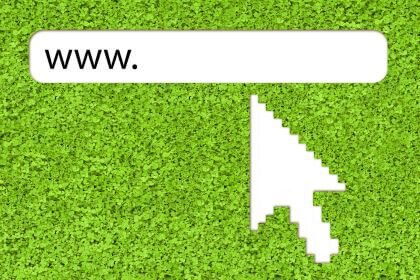
What about .com.au?
A .com.au domain name is easily recognisable as an Australian Business. You must have an ABN to register a .com.au address and it must have an association or relation to your business name. Having an ABN doesn’t give you an open invitation to just register any domain name you want regardless of whether it has anything to do with your business name or not.
What about the new .au?
A new domain name extension became available in mid 2022, the .au domain. This drops the .com portion of Australian business domain names and allows businesses to shorten their domain name whilst still identifying as an Australian entity. As it is still relatively new to the market, many users are still going to continue to assume a business has the .com.au address. Some businesses, including some of my web design clients, have opted to go with the new .au web address version and over time we will see this grow in popularity.
Which one and how?
The answer is all of them. If all these extensions are available for you to register then do it. In retrospect it’s a small cost per year for each address and you will safeguard your business from others being able to register similar domain names to yours and potentially trade off your brand. You can choose which one you want to use as your main website address and then redirect the others to your website. So if someone types in www.yourbiz.au it will automatically go to www.yourbiz.com.au.
Get Website Hosting
This is by far one of the trickier decisions to begin with. Don’t choose a website hosting provider based on a spam email you receive one Friday afternoon offering a 10% discount if you sign up in the next 10 minutes.
Do some research and I always recommend to stick with one of the bigger names in the industry.
Should you host within Australia or Internationally?
Is your customer Australian based or Internationally? The answer is going to then be the same for where you host your website. As an Australian business I host my website on Australian servers.
I personally recommend VentraIP Australia (affiliate link) as they are Australian based, provide great support via a ticketed system or chat, have an easy to use interface, server speeds have been great and I’m just overall happy with the service.
Do you get shared or dedicated hosting?
When searching for a website hosting provider you may see reference to shared and dedicated web hosting options.
Shared Web Hosting
Shared web hosting is where multiple websites share a single server and its resources. This means that the server’s resources, such as CPU, memory, and storage, are shared among all the websites hosted on that server. Shared web hosting is usually the cheapest hosting option available, as the cost is shared among multiple users.
The downside of shared web hosting is also it’s main attribute, resources are shared, which can cause performance issues if one website on the server experiences a sudden spike in traffic or uses too many resources.
For the most part, businesses starting out or even small to medium business will do just fine using a shared web hosting service. It makes for a very cost effective solution and generally I personally don’t find this causes too many issues for my web design clients.
Dedicated Web Hosting
Dedicated web hosting is the opposite to shared, where a website is hosted on a dedicated server. This means that the server’s resources are not shared with any other website. Dedicated web hosting provides better performance, security, and flexibility than shared hosting. With dedicated hosting, you have full control over the server, which means you can customise the server to meet your specific needs for performance and security.
With any dedicated service you can expect to pay more, so a dedicated web hosting account is more expensive than shared hosting.
Businesses who require full control of their web server environment or those who receive high traffic to their website should definetley explore a dedicated hosting solution. This might include e-commerce websites processing large volume transactions, high traffic websites requireing fast load times, and businesses that handle sensitive data such as medical and financial information.
Create a WordPress Website
Now that you’ve got a domain name and a web hosting account you are ready to get started with the actual process of creating a WordPress website.
Most, and I say “most”, web hosting providers will allow you to install WordPress with little to no set up required on your behalf. It’s often referred to as a “one click installation” and you can choose from a number of different CMS platforms, WordPress included.

Install WordPress
Most major web hosting providers will give you access to some type of managemenet console where you can log in to your account to manage your domain name and/or web hosting account. It also lets you perform functions such as create or edit email accounts, viewing invoices, see expiration dates of services and much more.
To find out the exact steps to install WordPress you should consult the Support area of your web hosting providers website. They will generally be able to provide you with the exact step by step instructions for their system.
Choose a Theme
WordPress uses themes which provide the look and functionality for your website. Think of the theme as a template which is the basis for your website design.
WordPress offers a wide range of free and paid themes that you can use to customise the appearance of your website. You can browse and choose a free theme from the WordPress theme directory or purchase a premium theme from a third-party provider.
Picking between a free or a paid theme is kind of like picking whether or not to upgrade to a better TV system. Most of the free ones will provide you with basic functionality such as being able to choose between page or post layouts, basic options for navigation and widgets and so forth. The premium, or paid themes, that’s where you get all the extra bells and whistles.
Some popular premium theme developers include:
These free & paid theme options provide some great flexibility as you can test out the free version to see what it is like to customise settings and if you decide you want to use one for your website, you can decide to upgrade and get all the premium features – win/win.
Customise your Theme
Once you have chosen a theme, you can customise it to suit your needs. The basic customisations may including changing the page and post layouts, adding your logo, adding widgets, or modifying the colors and fonts. It’s important to remember that every theme is different and you need to check that the theme you have chosen will allow you to customise the parts that you want to change.
How you make these customisations will depend on the theme you have chosen as each theme developer have a slightly different way of doing things. Be sure whichever theme you have chosen is well documented with instructions on how to customise the components you most need to change.
Install Plugins
Plugins are a way to add additional functionality to your WordPress website. There are over 60,000 free plugins currently available to download from the WordPress plugin library and many more which are premium, or paid plugins that you must purchase and download directly from the developers websites.
Some popular features you may want to include are:
- Security
- SEO tools
- Back up
- Online form such as a contact form
- eCommerce/Online shop
- Social media integration
- Antispam protection
- Page builders
- Caching
You do want to be careful about which plugins to install and try to avoid plugins that don’t really serve a purpose. There is such a thing as “too many” plugins.
Create Content
Now that your site is set up and customised, you can begin creating content for your website. This may include blog posts, pages, images, videos, and other media.
Often people are confused when they should create content as a Post and when to use a Page in WordPress.
It all boils down to a few things so let’s look at a comparison of the functionality of both content types:
| Posts | Pages |
|---|---|
| Posts are used to create blog content or articles that are listed on your blog page. | Pages are for one-off pieces of information such as the about page, contact page, privacy policy or your list of services. |
| Posts will show an official publish date to readers. | Pages do not have a publish date shown, they are timeless. |
| Posts appear in reverse chronological order. | Pages can use a hierarchy to allow you to organise your pages together. |
| Posts have a category assigned and can be tagged. | Pages do not use categories or tags. |
| Posts are included in your sites RSS feed. | Pages are not included in your sites RSS feed. |
Search Engine Optimisation (SEO)
To help your website rank well in search engines like Google, you will need to optimise it. The area of SEO is broad and deep and unfortunately is not a fast process. A few key things you should do is set up your website in Google Search Console. This is a free service and will allow you to monitor your sites appearance in the Google search engine along with seeing when pages or posts are being listed in the Google search engine. There is a simple Getting started with Search Console article which steps you through the process.
Google Search Console also allows you to submit your XML sitemap, which is created by most SEO tools such as Rank Math or Yoast SEO. Simply add your sitemap URL to the search console and you are essentially giving Google a list of all your page and post URL’s so it knows what it should go and look at and list in the search engine.
Another major process involved in SEO is optimising your page and post content for search keywords. It is very worthwhile doing some keyword research and competitor analysis. Unfortunately these are massive areas of SEO and far too tricky for me to summarise in a few hundred words.
In a nutshell keyword research allows you to identify the phrases that people use when searching for your particular product or service. Competitor analysis helps you to see what keywords your competitors rank for in any search engine, so you can then optimise your own website to hopefully rank above them.
Wrap Up
You now have a good overview of what is involved to create a WordPress website. If you are needing assistance during your journey then feel free to contact Beltan as we provide not only Website Design services but also WordPress Courses to teach you how to use WordPress correctly and best practices along the way.

