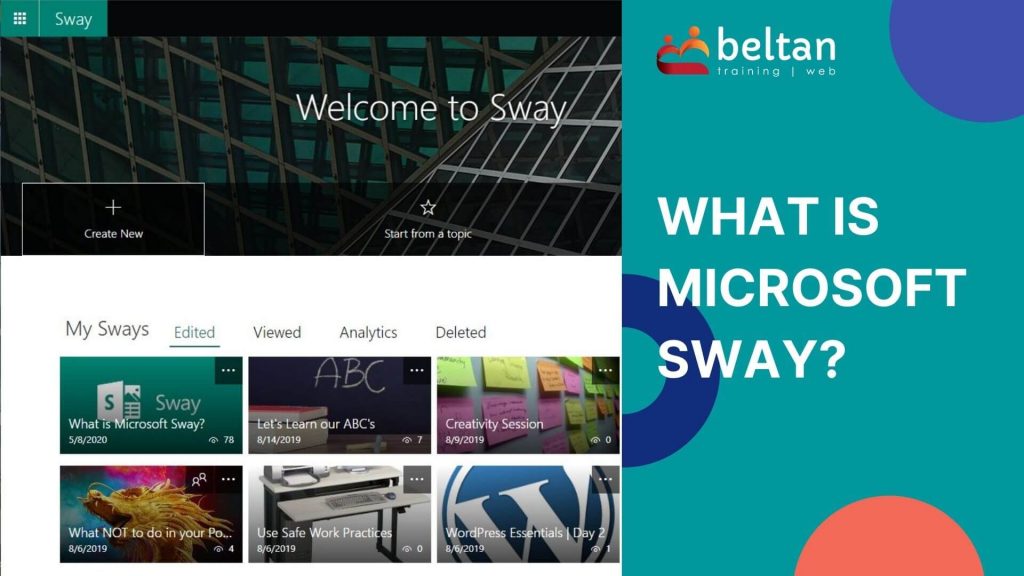Microsoft Sway is part of the Microsoft 365 (formerly called Office 365) range of programs. It aims to provide users with a way to create and share reports, newsletters, stories and presentations.
Microsoft Sway is all about the content. It tries to take away all the extra bells and whistles which we sometimes get caught up in with other programs and lets you focus purely on the information.
Sway has great built-in design features to allow you to style your presentation without the need to sit for hours to make it look polished and works perfectly for both corporate applications or for educational purposes in a classroom. There really is no limitation in its application or usage.
Why use Sway?
A really common question I’m asked is “Why use Sway?“. And it’s a good question. With so many software options these days, why do we need to add another program into the mix?
Sway is not designed to replace other programs. It’s certainly not a replacement for PowerPoint. It is really providing users with another option.
A big difference between Sway and other programs is it is viewed online. Sway presentations look great in any browser and on any screen size as it is responsive and will adjust itself to suit the device being used to view it.

The other big reason to use Sway is the speed in which you can create a Sway. If I was to compare Sway to PowerPoint, the time it would take me to create a presentation in PowerPoint compared to Sway is significant. I can add my content into Sway and have it figure out the design portion for me and be finished in a fraction of the time it would take me to do the same thing in PowerPoint.
How to get Sway?
Microsoft Sway is a free program and can be accessed via your web browser or the desktop app.
You will need a Microsoft account to log in to your account so it can save all your content but you do not need a paid Microsoft 365 subscription.
There are some variations between the functionality in the free app and the paid Microsoft 365 subscription versions. The paid version includes some Premium features such as password protection, analytics, content options, and a few other items.
To access via your web browser:
- Go to sway.office.com
- Sign in with your Microsoft account
To download the free Sway app:
- Click here to download the free Sway app for Windows 10
- Click the Get button to download
- Once installed, sign in with your Microsoft account
If you do have a Microsoft 365 subscription, you can access Sway from the app launcher in the Office.com portal.
Sway in the Classroom
Because Sway lets you create visual presentations within a few minutes, it is perfectly suited for the classroom.
For Students
Sway allows students to create reports and presentations which focus more on the information being delivered. This reduces the time students spend trying to make their presentation “pretty” and allows them to focus more on the content or story.
For Teachers
Create Sway presentations to allow your students to explore complex class topics or watch interactive presentations about new concepts.
This provides students with a “go-to” resource they can watch over and over again and can assist with comprehension and understanding of concepts. You can even provide a link to the Sway for parents to watch to assist with homework tasks or projects.
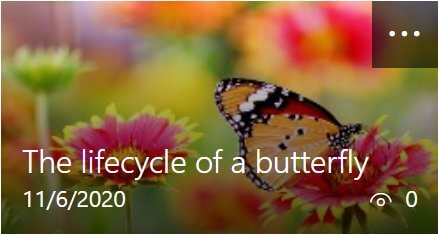
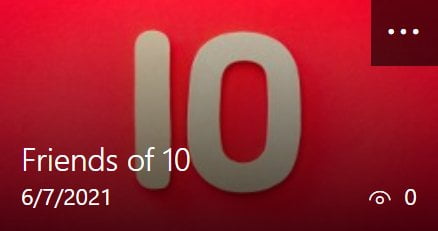
Ways to use Sway
Here is just a few ways that you can utilise Sway in your office or classroom.
At Work
- Create a presentation
- Produce a newsletter
- Staff induction training
- Create a resume
- Showcase a portfolio
- Present a "how-to" presentation
At School
- Student portfolio
- Interactive reports
- Digital stories
- Explain teaching concepts
- Digital parent newsletters
- Provide homework or project outlines
Want to see Sway in action?
If you are interested in seeing what Sway is like in action, check out our embedded Sway presentation below. Use the vertical scroll bars to browse, or click the View button below to view the Sway in full screen.
How does Sway work?
Sway is available online via your website and allows you to create and share your Sway with others.
The Microsoft Sway Storyline is where all the fun happens. It is made up of various different “card” types including text, images, video and even the ability to embed other Microsoft 365 content.
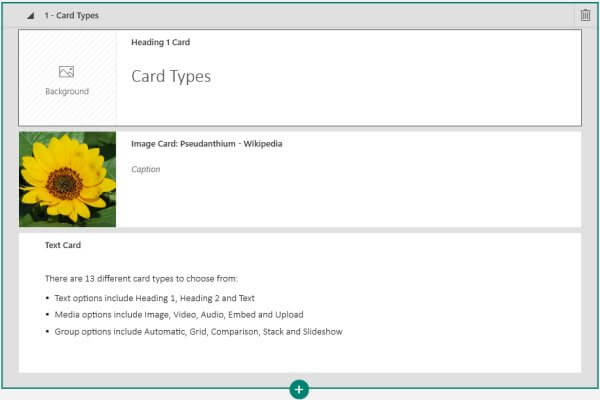
You can utilise different card functions to stack images on top of each other allowing users to browse through, or display them in a gallery.
Microsoft Sway has a built-in design engine that will help you to create a dazzling presentation.
Import existing content
Maybe you are thinking that Sway sounds like an a great tool to start playing with. But you already have a TONNE of content created in PowerPoint or even Microsoft Word. Don’t fear, Sway will let you import that content straight in and create a new Sway presentation in the blink of an eye.
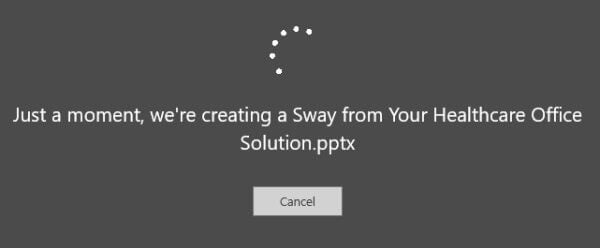
Tips and tricks for using Microsoft Sway
If you are interested in learning some great tips and tricks for using Microsoft Sway, be sure to check out our training blog called The Training Lady.
Interested in Training?
If you are interested in using Microsoft Sway, why not attend training with us to learn the tips and tricks to get you working proficiently now.