Microsoft Excel Introduction
Instructor-Led Beginner Excel Courses
Learn the basics with with our one-day Excel course.
New to Excel and not sure how to use features such as entering data, sorting and filtering, create a simple calculation, or how to print a worksheet?
Our one-day beginner Excel courses are specifically designed to get you using Excel with confidence.
Explore the important tools for use in Excel.
Gain practical skills from our experienced trainers with plenty of real-world examples. Experience one on one training or have colleagues join you in a private training session.
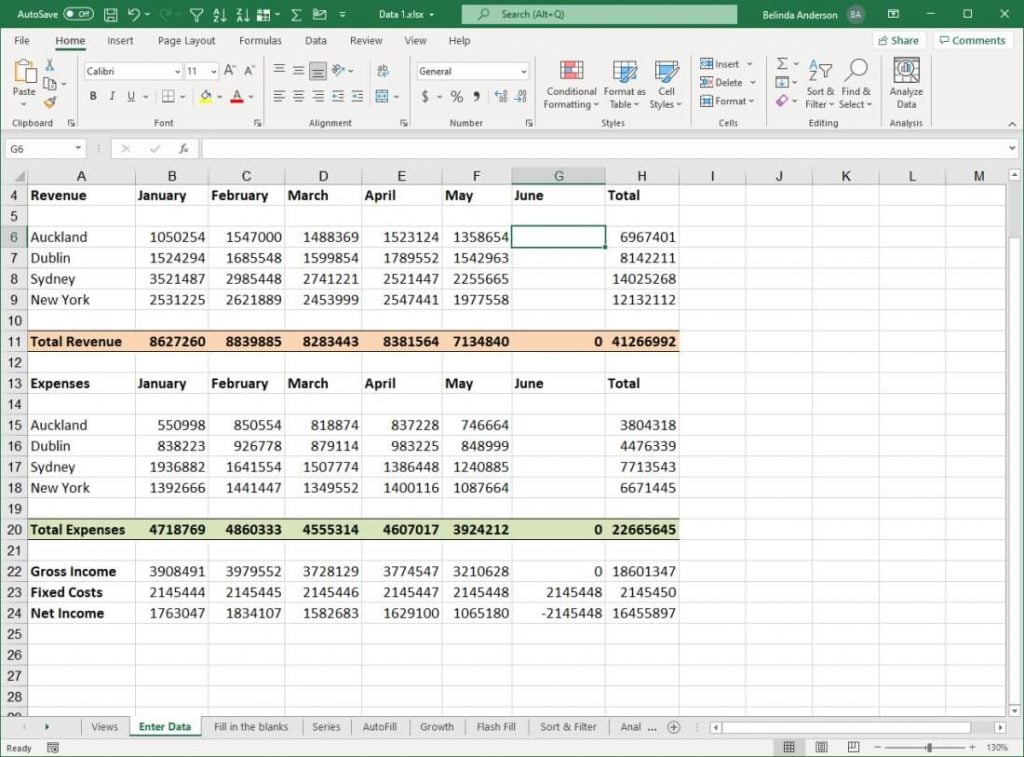
Beginner Excel Course
Who is this course for?
This beginner Excel course is suited to those who have little to no experience in using Microsoft Excel but want to learn how to navigate and use Excel with confidence.
Course Description
Our beginner Excel course is part of a 3-level study program. This course aims to give participants a thorough understanding of the basics of creating and working with spreadsheets using Microsoft Excel. It covers creating a new workbook, adding data, editing data, working with formulas and basic functions, printing, and charting.
Learning Outcomes
At the completion of Microsoft Excel Introduction you should be able to:
- navigate your way around Microsoft Excel
- open and navigate within workbooks and worksheets
- understand and work with cell ranges
- understand, create and work with formulas and functions
- understand and use formula cell referencing
- understand and use number formatting
- use fill operations available to fill a data series
- sort data in a list in a worksheet
- filter data in a table
- print your workbook data
- create effective charts in Microsoft Excel
Prerequisites
Our beginner Excel course assumes little or no knowledge of the software. However, it would be beneficial to have a general understanding of personal computers and the Windows operating system.
Course Duration
The Microsoft Excel Introduction course is run over one-day but can be customised to suit your needs.
Course Overview
Getting to know Excel
- The Excel Workbook Screen
- Using the Ribbon
- Access the Excel Options Dialog
- View Recent Files and Folders
- Customise the Quick Access Toolbar
- Customise the Status Bar
Create a new workbook
- Use a Built-in Template
- Save a Workbook
Work with workbooks
- Open an existing workbook
- Navigate a workbook
- Navigate using the keyboard
- Change Workbook Views
- Zoom In & Out of a Worksheet
- Use Freeze Panes
- Use Split Screen Options
Edit a workbook
- Understand Cell References
- Enter Text, Numbers and Dates
- Overwrite Cell Contents
- Highlight Cells, Columns and Rows
- Delete Cell Contents
- Use Undo and Redo
- Insert new Rows & Columns
- Insert new worksheets
- Rename or delete worksheets
- Add a Tab colour
- Copy or move worksheets
- Hide a worksheet
Copy Data
- Use Cut & Paste
- Use Copy & Paste
- Copy a Formula or Function
- Use the Clipboard
Fill Data
- Fill a Data Series
- Fill a Growth Series
- Use Flash Fill
Sort Data
- Sort Data Alphabetically
- Sort Numbers
- Sort Dates
- Create a Custom Sort
Filter Data
- Apply and use a filter
- Clear a filter
- Apply filters on multiple values
- Use Text Filter Options
- Use Date Filter Options
- Use Number Filter Options
Formula and Functions
- Understand BIDMAS
- Create Basic Arithmetic Formulas
- Use the SUM Function
- Sum Non-Adjacent Ranges
- Calculate an Average
- Find the Maximum & Minimum Value
- Use the Count Numbers Function
- Troubleshoot common errors
Printing
- Use Spell Check
- Use Print Preview
- Work with Margins & Orientation
- Use Print Titles
- Use Scaling Options
- Print a Selection
- Print a Range or Entire Workbook
Font Formatting
- Apply font style and font size
- Use various formatting options
- Change Text Alignment
- Use Format Painter
Number Formatting
- Apply General Number Formats
- Format Currency and Percentages
- Format Dates
- Increase and decrease decimal places
Create Charts
- Create a Quick Chart
- View Recommended Charts
- Create a Column Chart
- Create a Pie Chart
- Create a Combo Chart
- Edit chart elements
- Customise chart options
Course Inclusions
Skills Analysis
Take advantage of our free online skills analysis prior to your training to ensure have are undertaking the correct course.
Certificate
After completing the course you’ll receive a certificate to show off your new-found knowledge and skills.
We come to you
To save your business time, money and unnecessary travel, we come to you, delivering our training at your premises.
Hands-on training
We’re big believers in hands-on learning so you’ll be on a computer and building your skills in real-time.
Email Support
Access unlimited support following your training course to build on your learning and ask any burning questions.
Real-world examples
You'll work through real-world examples to reinforce learning and increase your confidence.
Course Pricing
Our bespoke training courses allow you to pick and choose the content for your session. We provide a cost-effective way of training small teams or larger groups.
Pricing as of 1st April 2024. All prices are including GST.
| Number of participants |
In-Person* Cost per day |
Online Cost per day |
|---|---|---|
| 1 participant | $660.00 inc GST | $605.00 inc GST |
| 2 participants | $836.00 inc GST | $781.00 inc GST |
| 3 participants | $1,012.00 inc GST | $957.00 inc GST |
| 4 participants | $1,188.00 inc GST | $1,133.00 inc GST |
| 5 participants | $1,364.00 inc GST | $1,309.00 inc GST |
| 6 participants | $1,540.00 inc GST | $1,485.00 inc GST |
Contact us for pricing with 6+ participants.
* Within 50km driving distance from NSW 2567. Additional travel costs may apply outside this distance.
Customer Testimonials
“Belinda had extensive Excel knowledge which showed throughout the course criteria. I will highly recommend this course for other employees.”
“Overall a great experience with this course and our trainer Belinda. The course was easy to follow and Belinda was easy to understand.”
“Belinda had tailored a training session on Excel and Outlook that met all of our needs. Content was relevant, informative and hands-on with a lot of examples/exercises which allowed us to practice and ask questions.”
“Very accessible course! Content and instructions were easy to follow and appreciate being able to contact the trainer for any ongoing support/questions.”
“Training was fantastic would love to do another day!”
“The knowledge and experience with Excel that was held by Belinda meant that she was able to guide the learners easily and made Excel seem an easy tool to use. I think the pace was overall very good, and I feel that as a slower learner, I was able to keep up.”
“The course was very easy to follow and had fantastic content.”
“Belinda was a fantastic teacher! The workshop was delivered in a clear and concise manner, and she created a great safe space to learn!”
“Informative & well-paced. I rarely find myself ‘clapping’ and letting out a Woo during training. I did today. Worksheets are beautifully set out for further practice and to refresh learning.”
“There were a couple functions and tips that I was not aware of, even though I have been using Excel for decades. Goes to show there is always something new to learn. Enjoyed the show, tell, and do approach. Kept people’s attention even with the challenges of delivering the content via video conference as opposed to a class room environment.”
“The training was very beneficial and skills gained is very applicable to my daily work.”
“We found the Excel Training with Belinda very informative as well as enjoyable. We would definitely use Belinda for future training. The planning of the course outline was tailored to our training needs. Belinda also explained and showed us each topic so that it was easily understood by all attendees.”
“Belinda was a great friendly trainer.. happy to answer all questions, even when we felt like idiots!! Explained the context thoroughly. Also checked that we were understanding and stopped when we were lost.”
“Belinda was very easy to follow and very friendly . We were quite anxious about completing the course , but Belinda made it all very easy. Two thumbs up here!!!”
“This was an excellent course. Thank you Belinda for a great training session. Really knowledgeable and confident in her delivery. Very patient and nothing was a bother.”
“I thoroughly enjoyed being able to do it myself with the excel spreadsheets I saved. The trainer was wonderful, Very kind and patient! Thank you Belinda.”
“Belinda is a fantastic trainer. She delivered the material in a manner that was easy to understand and follow.”
“Simplifying terminology was fantastic, made it easy to follow without be overwhelmed. Belinda provides a straight forward easy learning experience. Thank You.”
“In the first hour of the course I learnt about lots of really simple features that I was unaware of that, when used make life so much easier. This made the course worthwhile on its own. The specific topics covered through the rest of the day where all immensely useful and were explained and demonstrated as well as practiced in the course. It was an excellent course.”
“I found that this excel course was very insightful. There were plenty of formulas and shortcuts i learnt today that I know I will be able to use in my everyday work tasks.”
“Belinda was very friendly in her approach and took the time to explain things without making you feel silly.”
“The course provided lots of information which will be beneficial to my work.”
“Great training. Loved it, alot of it I can use in my everyday role.”
“Belinda was an excellent trainer. She explained everything in an easy to understand way. A very well structured course.”
“Very informative, learnt a great number of time saving techniques.”

